How To Bypass The Windows 7 Serial Key
- How To Bypass The Windows 7 Serial Key Replacement
- How To Bypass The Windows 7 Serial Keys
- How To Bypass The Windows 7 Serial Key Password
Product Key To Activate Windows 7 Ultimate Pure Overclock. Rom bios or commonly known as bios, is an integral part of a computer. Whenever we turn on the computer, initially, it shows the memory capacity.suddenly, the light of the num lock glows, and there is a beep sound at the end, after which we see the familiar windows logo.for a computer geek, this is normal behavior that a computer. Way 1: Bypass Windows 7 Login Password with Reset Disk Windows 7 password reset disk is dedicated to resetting or removing Windows 7 password when you forget on login screen. And one reset disk only works for one user account on Windows computer.
Dec 03, 2020 • Filed to: Windows Computer Solutions • Proven solutions
ROM BIOS or commonly known as BIOS, is an integral part of a computer. Whenever we turn on the computer, initially, it shows the memory capacity. Suddenly, the light of the NUM lock glows, and there is a beep sound at the end, after which we see the familiar Windows Logo. For a computer geek, this is normal behavior that a computer exhibits after it is turned on. However, the same cannot be said about others who are not familiar with computer hardware and might be using it to accomplish the daily tasks. They might keep on wondering what exactly happens when the computer is turned on. Here come the role and importance of the BIOS. It is a chip located on the system board or motherboard of a computer. It holds all the information about the hardware of the computer. Suppose you have added a new hard drive to your computer to enhance the space, and that hard drive is not getting detected in BIOS.
Will you be able to use that drive once you login to Windows? The answer is No; BIOS has to detect the hard drive first since it holds all the information related to hardware settings, and then it will be detected by the operating system.BIOS hold all the information related to hardware settings, system date, and time. It is also responsible for initiating POST, which is a self-check done on the system by itself.
Part 1: How to crack BIOS password
There are some annoying scenarios where you want to change some sites, settings and find that it is not taking the password. You might get a screen like this.
This also might be a scenario where you have bought the computer for someone else, and the seller didn’t share the BIOS password. Also possible that someone else uses the same computer and has set a different password in BIOS. We keep on trying with our best-guessed passwords. But, after certain tries also it didn’t work, then do what? If I cannot enter BIOS, that means I don’ be able to make any changes in settings.
In that case, we have to break the BIOS password. There are different ways to crack the BIOS password. Some steps are given below :
Step 1 The first option will be to change the Password Jumper Settings on the BIOS. There is a specific jumper on the motherboard, which is meant for this. However, it is advisable to read the product manual first before trying this step because the Jumper position will differ from one motherboard to another.
Step 2 To perform this, one has to turn off the computer, make sure the power cable is out of the wall outlet. Unscrew the screws located on the Side Panel of the CPU.
Step 3 Once you do that, identify the BIOSjumper's locations on the motherboard by checking in product documentation and reset it.
The jumper might be labeled as CLEARCMOS or JCMOS1. However, the best will be to always refer to the product documentation.
Step 4 Once this is done, restart the computer and check whether the password is cleared or not. Now once the password is cleared, turn off the computer once again, and put back the jumper to its original position.
If the first method doesn’t work, you might try the backdoor entry. In the case of desktop, this has to be accomplished by checking the CMOS jumper.
For laptop users :
The process will be entirely different for laptop users since they have to use a backdoor password entry option. Enter the wrong password thrice on the screen, which will show an error like this.
Make a note of the code which is displayed. And then, find a BIOS password cracker tool like this site: http://bios-pw.org/ Enter the displayed code, and then the password will be generated in a few minutes.
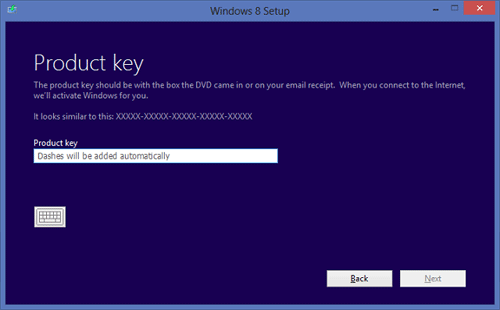
Part 2: How to bypass BIOS password
Another situation similar to the scenarios we discussed above can be solved by bypassing the BIOS password. The methods which can be used here are similar to the methods used in previous scenarios. In addition to that, we can use these two methods as well:
Method: Overloading the keyboard buffer
This method is specific to some of the old system boards, and the newer systems might not implement this. This is done by booting the system without a mouse or keyboard or certain BIOS architectures; it might work by hitting the ESC key in quick succession.
Part 3: How to reset BIOS password
If you have tried to crack the BIOS password and it is not working for you, you can reset the BIOS password, perhaps.
Method 1: Remove CMOS battery
Step 1: Locate the CMOS battery.
A CMOS battery will be of a flattened round shape. CMOS is an integral part of System board BIOS, and all the motherboards will have a CMOS battery. It is effortless to identify on the motherboard since it will be round, flattened, and coin-shaped. It stores the BIOS settings, including basic hardware settings, date, time, and other system information. To remove the CMOS battery, firstly, the system has to be turned off and ensure that the power cable is disconnected.
Step 2: Remove and put back the battery
Once the system is completely turned off, remove the CMOS Battery. Wait for 15-20 minutes. Put back the CMOS battery and turn on the system.
Step 3: Reset password.
After step 2 is done, you can bypass the BIOS password and log in to your computer successfully. Note that you can add a new password again from BIOS. If you forget the password again, then continue steps 1 and 2 to reset the password.
Method 2: Run command from MS-Dos prompt
This method is working only if you can access the installed Operating System. Once we login to our desktop, we have to run the MS-Dos program and execute the following commands in the same order as it is shown here:
debug, o 70 2E, o 71 FF, quit
This command resets the BIOS settings, which include the BIOS password as well. This process is accomplished by using the Debug tool from MS-Dos.
Method 3: Use Third-Party Software
Today, there is much third-party software available, which can reset BIOS passwords, but access to the Operating System is necessary. Some of the popular BIOS password cracking software is used like CmosPwd and Kiosk.
Method 4: Use Backdoor BIOS password
Backdoor BIOS password is a set of passwords, which are master passwords provided by BIOS Vendor. These passwords are generic, and they are specific to manufacturers. In other words, all the manufacturers maintain a set of master passwords that can be used irrespective of whatever password the user has set. These passwords are not very hard to get by and can be easily accessed from the manufacturer’s website.

Computer Data Recovery
- Windows PE
- System problems
- PC Errors
'I'm new to a computer with Windows 7. I don't have a Windows password, and I always get presented with the logon screen where I have to click my username to log in with a password.I'm not sure whether something I've installed has made it do this. But is there a simple way around it? I only have one user account (which has admin rights) and no password on it. Thanks in Advance.'
This is a problem from a forum and also a common issue we have to deal with usually. In general, we just need to bypass Windows 7 password login without password. Here will list three ways for you to bypass Windows 7 login screen no matter you have default administrator privileges or not.
Way 1: Bypass Windows 7 Login Password with Reset Disk
Windows 7 password reset disk is dedicated to resetting or removing Windows 7 password when you forget on login screen. And one reset disk only works for one user account on Windows computer.
1. Start your Windows 7 computer and connect it with password reset disk.
2. Choose the user account on Windows 7 login screen if you know which account the disk is created for.
If not, please try one by one on login screen. Find out the relevant account to remove its login password.
3. Type an incorrect password intentionally for login user and click OK if it is prompted incorrect.
4. Then click on Reset password link under password box to open Password Reset Wizard.
5. Tap on Next and choose the inserted password reset disk. Click on Next.
6. Don't type anything in password input field while you are asked to reset password for login user.
7. Just click Next and Finish, and the Windows 7 login password will be removed.
Way 2: Bypass Windows 7 Login Password in Safe Mode with CMD
By default, built-in administrator is created and set disabled, but has no password protection in Windows computer. While you run Windows 7 computer normally, it will not be found and used. However, if you can run your Windows 7 in safe mode with command prompt, it will run command prompt to remove Windows 7 login password.
In Windows 7 computer, there are 3 different types of safe modes to choose, Safe Mode, Safe Mode with Networking and Safe Mode with Command Prompt. In order to make full use of command prompt to bypass Windows 7 login password, please choose the third one.
Step 1: Restart your Windows 7 computer and hold on pressing F8 to enter Advanced Boot Options.
Step 2: Choose Safe Mode with Command Prompt in the coming screen and press Enter.
Step 3: In pop-up command prompt window, type net user and hit Enter. Then all Windows 7 user accounts would be listed in the window. /dmg-audio-equality-vst-download.html. Just find the login user which ever appeared again and again on Windows 7 logon screen.
Step 4: Remove Windows 7 login user password with net user command.
For example, if the login user is 'isunshare', just need to type command 'net user isunshare *' in command prompt window and press Enter button three times. Then Windows 7 login user password would be removed. Restart computer normally and you could bypass Windows 7 login password to sign in.
Way 3: Bypass Windows 7 Admin Password with Recovery Utility
If all of above methods cannot work for your Windows 7 computer, please think about the third-party Windows 7 password removal tool, iSunshare Windows Password Genius. It can directly remove Windows 7 password for all of user accounts on a locked computer. So it is usually used to remove and bypass Windows 7 admin password to login. Just two easy steps are required to bypass admin password in Windows 7 without login.
Step 1: Burn Windows 7 password reset disk with writable USB flash drive. Fs20 game download for android.
How To Bypass The Windows 7 Serial Key Replacement
The Windows 7 password recovery tool allows anyone to burn a password reset disk on an accessible Windows computer with bootalbe USB drive or CD-ROM.
- Insert bootable USB flash drive into accessible computer and run Windows 7 Password Genius.
- Select the removal device and click Begin burning button.
- Format the USB flash drive and burn password reset disk into it.
- Exit USB flash drive after successfully burning.
Step 2: Remove and bypass Windows 7 admin password to login computer.
- Plug USB recovery disk into your locked Windows 7 computer.
- Set Windows 7 computer to boot from USB flash drive.
- Windows Password Genius runs on locked computer and show all the Windows 7 user accounts.
How To Bypass The Windows 7 Serial Keys
- Select the login administrator in user list, and click Reset Password button.
- Click Yes button to confirm to remove Windows 7 admin password.
- Tab Reboot button to restart locked Windows 7 computer, and eject USB recovery disk in time to boot computer normally from hard drive.
On Windows 7 logon screen, just click the administrator and you could login Windows 7 computer successfully without admin password. It means you have successfully bypassed Windows 7 admin password to access computer.
How To Bypass The Windows 7 Serial Key Password
Related Articles: